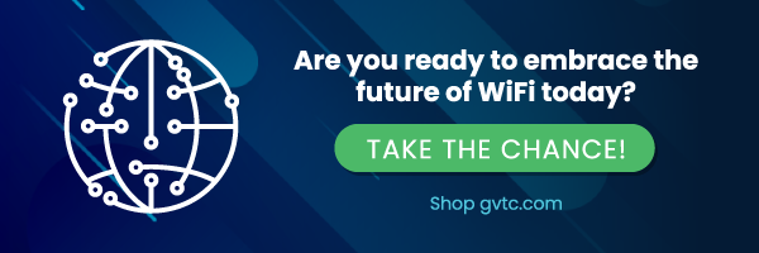5 Features of the GVTC WiFi App You Should be Using!
 The GVTC WiFi app is kind of like a superhero; it’s packing more powers than you probably realize. Beneath the surface are features that can save your sanity, protect your home, and even make you the MVP of your next backyard party. Ready to level up your WiFi experience?
The GVTC WiFi app is kind of like a superhero; it’s packing more powers than you probably realize. Beneath the surface are features that can save your sanity, protect your home, and even make you the MVP of your next backyard party. Ready to level up your WiFi experience?
1. Parental Controls That Don’t Feel Like a Punishment
Why It’s Awesome: No more shouting matches or nightly router resets. You can pause the internet by device, set time limits, or block certain content—all without sounding like the villain.
Real-Life Scenario: Pool time? Tap pause on the kids’ tablets. Family road trip? Set limits ahead of time so you’re not fighting over streaming in the back seat. TikTok blackout at 10 PM? Still totally in your power—even if school’s out for summer.
Find it under: “People” > Select Profile > Set Time Limits or Content Restrictions
2. Guest Network? Yes, and It’s a Party Trick
Why It’s Awesome: Your WiFi password shouldn’t be handed out like candy. With the app, you can create a temporary guest network with just a few taps—perfect for parties, houseguests, or neighbors “borrowing” your bandwidth (we see you, Gary).
Real-Life Scenario: Hosting a BBQ? Launch a guest network with a fun custom name like “BrisketFi” and turn your house into a five-star hotspot.
Find it under: “Settings” > “Guest Network”
3. Usage Insights = Your WiFi Crystal Ball
Why It’s Awesome: Ever wonder why your connection lags on Friday nights? The app gives you real-time and historical bandwidth data so you can see which devices are hogging the goods.
Real-Life Scenario: Discover that your smart fridge is streaming YouTube cooking videos (seriously), or that your teen’s gaming marathons peak at 1 a.m. Adjust usage or upgrade with confidence.
Find it under: “Network Usage” > Device Details
4. Device Alerts That Catch the Intruders
Why It’s Awesome: Turn on notifications for new device connections. It’s like having a virtual watchdog for your network.
Real-Life Scenario: Get pinged when your smart TV connects again after a power outage, or when someone logs on who shouldn’t be.
Find it under: “Settings” > “Notifications” > “New Device Alerts”
5. Optimize WiFi Channels with the Tap of a Button
Why It’s Awesome: Most people don’t know this, but your WiFi app can automatically select the best channel to avoid interference from neighbors or household devices.
Real-Life Scenario: Suddenly streaming 4K feels like butter. That Zoom call? Crystal clear. You didn’t move anything—you just used the app like a boss.
Find it under: “My Network” > “Advanced Settings” > “Channel Optimization”
Bonus Tip: Give Your Devices Nicknames
Because “Amazon-A45623” isn’t nearly as fun as “Grandma’s Kindle.” Label devices so you know exactly who’s burning bandwidth—and where to pause when you need the family to unplug.
Ready to Explore?
There's no better time if you haven’t downloaded the GVTC WiFi app. With features that put you in control (and sometimes make you feel like a tech wizard), it’s your secret weapon for a smarter, safer, and more seamless connected home.
Download now on the App Store or Google Play, and tap into everything your GVTC WiFi can do!