Grownup Guide for Parental Controls | WiFi App | GVTC
Is your child entering the curious and rebellious stage of adolescence? If so, there are steps you can take to ensure they're protected - especially on days when you're not around to monitor their online activity.
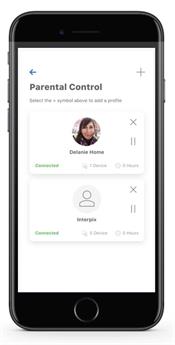 With the GVTC WiFi App, take control of your household - and worries - by setting up parental controls for each user in your home. Enter parenting 2.0 where you can set time limits and offline hours to ensure sleep time is actually spent sleeping.
With the GVTC WiFi App, take control of your household - and worries - by setting up parental controls for each user in your home. Enter parenting 2.0 where you can set time limits and offline hours to ensure sleep time is actually spent sleeping.
Before you get started, you'll need to download the app on either the Apple App Store or Google Play. Check out the full instructions on how to set up your GVTC WiFi App here!
To create a parental control file:
-
Open your GVTC WiFi App
-
Select the "+" symbol to create a new profile
-
Enter the name for the profile in the box and select the devices you would like to add to this profile
-
Select "Submit" (at the bottom of the screen)
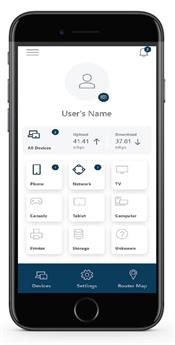 Once a profile is created, you can explore its advanced parental features:
Once a profile is created, you can explore its advanced parental features:
- Use the pencil icon to edit the profile and add a picture if desired
-
Select the Pause "II" icon to disable all devices connected to this profile
-
To bring devices back online select the Play icon
-
Select Add Device to add more devices to this profile
-
Select Remove Device to remove devices from this profile
Note:
If a device has the CommandIQ App, do not add it to a profile, as you may inadvertently cut off your access to these controls. If this happens, switch to mobile data to restart the profile with your app device.
We're on the forefront of a new way of doing life, one that's faster, smarter, automated, and personalized for you. To enjoy this whole-home experience, discover internet options available to you today at www.gvtc.com/shop.

