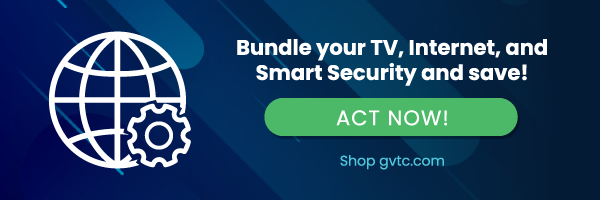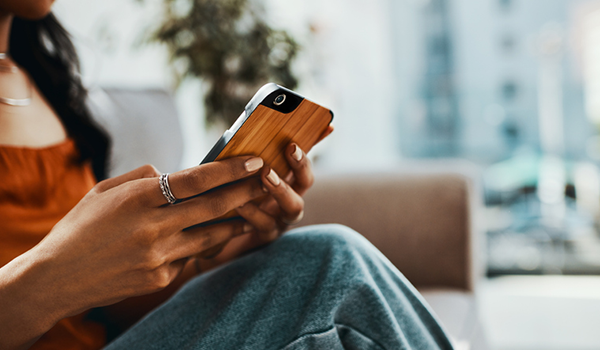How to Pay a Bill on the GoGVTC App
The GVTC Start app has been replaced with the new GoGVTC app. GoGVTC provides GVTC customers with account management at their fingertips. Customers can view their billing, manage payments, notify customer service of account and service issues and receive special messaging from GVTC.
No more booting up your desktop computer, mailing in a check, or calling customer support to pay a bill. You can now do it from your phone or even on the couch. Whatever works best for you! We're not judging.
 Here's how to register on your desktop:
Here's how to register on your desktop:
1. Visit gvtc.com/manage and click on the Register button.
2. Fill out the registration completely and click the Submit button.
3. Enter the requested account information to verify your identity and click Submit. Answers must match account info exactly.
4. When successful, you’ll get a congratulations notification.
5. Check your inbox for an email that will contain a button asking you to verify your account.
6. You will then be taken to a screen asking you to set your new password.
7. After you set your password, you’ll be asked if you want to try Paperless Billing. Click Yes and Submit to activate.
8. The next step will be to set your security phrase. Type in your five characters and click the Save button.
9. You will then see a reminder to set up your Auto Pay again. You can select either the Yes or No button to complete your registration.
10. Congratulations! You have successfully registered your account. Browse around and see all the ways to save time and money.
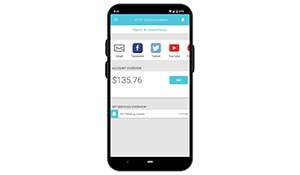 Follow the steps below to register on the Go GVTC Mobile App:
Follow the steps below to register on the Go GVTC Mobile App:
1. On your mobile device, open your app store application.
2. Search for GVTC and look for the GVTC icon. Follow the instructions to install the app on your device.
3. Once the app installs, open it on your device.
4. From the GoGVTC login screen, look for the link that says Don’t have an account? Register now.
5. Fill out the registration completely and tap the Continue button.
6. On the security check screen, answer all of the security questions on the screen and tap the Register button again.
7. You will receive a confirmation that registration has been completed and an email has been sent.
8. Open up the email and tap on the Verify Account button to continue.
9. The next step will ask you to set your new password on your account. Tap the Save button to continue.
10. You will receive a confirmation that your password has been updated.
11. If you would like to activate Paperless Billing move the Activate Paperless Billing slider to the right and tap Save
12. On the next screen, you’ll be reminded to re-setup your recurring payments if you previously used AutoPay.
13. Congratulations! You have successfully installed the app and registered your SmartHub account!
Additional Features
In addition to making a payment on a service bill, you can also:
- Easy access to your GVTC account from the desktop via your online account or the GoGVTC app, available on iOS and Android
- View your billing history
- Securely store payment details to make future payments quicker than ever
- View important notifications and report service issues