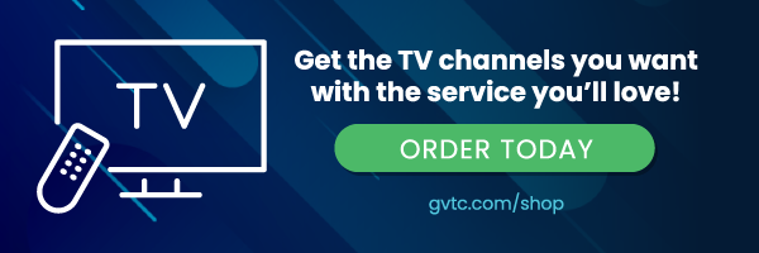Maximizing Your GVTC TV™ Experience: Adding and Managing Apps
 In today's fast-paced world, convenience is key. And when it comes to your entertainment, GVTC TV™ is here to deliver just that. With the addition of apps, you can personalize your TV experience, bringing your favorite content and services right to your fingertips. In this guide, we'll walk you through the simple steps of adding apps to your GVTC TV™ and show you how to manage them for a seamless viewing experience.
In today's fast-paced world, convenience is key. And when it comes to your entertainment, GVTC TV™ is here to deliver just that. With the addition of apps, you can personalize your TV experience, bringing your favorite content and services right to your fingertips. In this guide, we'll walk you through the simple steps of adding apps to your GVTC TV™ and show you how to manage them for a seamless viewing experience.
Connecting a Google Account
While it's not mandatory, linking your Google account to your GVTC TV™ account provides additional benefits. This allows you to effortlessly add apps to your TV Set Top Box through the Google Play Store.
Adding Apps to Your GVTC TV™
Step 1: Accessing the App Store
To start, scroll across the home screen ribbon until you reach the Apps card. Alternatively, you can use the remote button with the icon resembling a phone keypad. Select the Apps card to proceed.
Step 2: Navigating to the Google Play Store
Within the Apps section, locate and select the Google Play Store. This is your gateway to a vast array of apps tailored to enhance your viewing experience.
Step 3: Searching for Your Desired App
In the Google Play Store, you have multiple search options at your disposal. Whether using traditional search, voice control, or other means, find the app you want to add to your GVTC TV™. Not all apps will be available for installation.
Step 4: Installing Your Chosen App
Once you've found the app, select it and click "Install". The installation process will commence, and once completed, the app will appear in the list of installed apps on your GVTC TV™.
Removing Unwanted Apps
If you find yourself with apps that no longer serve your needs, follow these steps to remove them:
- Go to Settings.
- Navigate to System.
- Select Apps.
- Choose "See All Apps".
- Select the app you wish to uninstall.
- Click "Uninstall".
Auto-Arranging Apps
While you can't manually arrange apps, they will automatically reposition based on usage frequency. The leftmost position will feature your most recently used apps, effectively organizing them for your convenience.
Adding apps to your GVTC TV™ opens up a world of possibilities, bringing tailored content and services right to your screen. The simplicity of installation, coupled with the ability to manage your apps, ensures a seamless and personalized entertainment experience. Enjoy your customized GVTC TV™.